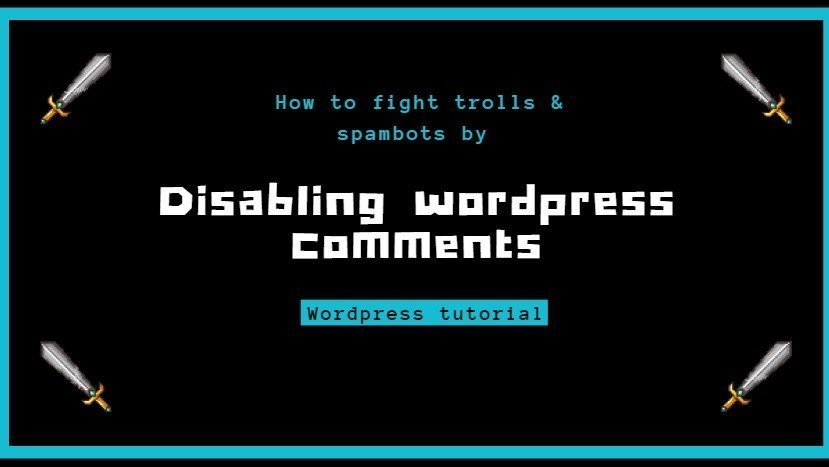Are spambots and trolls getting you down?
Do you need a quick and easy way to disable comments in WordPress?
Whether you want to know how to remove comments from certain posts or pages, how to prevent future comments, or how to turn off comments entirely, you’re in the right place.
Turning off WordPress comments is actually pretty quick and easy.
It just seems complicated because there are a lot of different ways to remove or disable comments.
Pro tip – getting the disable comments plugin is the fastest, easiest method.
Why should you disable comments in WordPress?
There are 4 main reasons why you might want to disable comments in WordPress.
1. The first one is to stop trolls.

People can be hella mean, and bad or unfair comments can hurt your business, not to mention your delicate cupcake feelings!
2. The second reason is to stop spambots from clogging up your beautifully crafted site or blog with their unnecessary, unsightly and potentially damaging comments.

Having a bunch of spammy comments on your site is like having a beautiful house with a garden full of dog poop, and no-one wants to see that.
Even if the theme you are using doesn’t display comment options, spambots can still add comments behind the scenes, and that’s just not cool.
Why?
Because Google is cracking down on bad links, which means that spammy comments (which often contain said bad links) can also negatively impact your SEO results, even if no-one ever sees them.
3. The third reason you might want to turn off comments is that it doesn’t really make sense to have the option to comment on a particular page.

Certain pages, like service pages, contact pages and about us pages, for example, just don’t need to have a comments section.
But, because of the default WordPress settings, comments seem to pop up everywhere, appearing in places they really don’t belong.
4. The 4th reason you might decide you want to know how to remove comments is that disabling comments can improve the loading times on your site.
People hate waiting for things to load. And they’ll go elsewhere within just 2 seconds.

Every single comment you receive requires precious processing time that can significantly affect the performance of your site.
As well as affecting your abandonment rate, site speed is also a ranking factor.
That’s why it’s much better to deal with comments via your social media channels.
So, now you know the why, let’s get into the how.
Here’s how to rid yourself of trolls and spambots for good.
How to disable comments using a plugin (aka the easy method).

If you want an easy way to disable comments sitewide on WordPress, then this is the method for you.
There are a few different plugins that you can use, but the most popular is called “disable comments” by Samir Shah.
I’ll show you how to use this one, but feel free to explore other popular options like WP Bruiser or Akismet.
Using any plugin will save you the time and trouble of removing comments manually.
Using the Disable Comments plugin allows you to totally disable comments across your entire site all at once.
Or alternatively, you can choose to disable comments on posts, pages and media.
Basically, once you have the plugin installed, you can disable comments everywhere in a couple of clicks.
Oh yeah, and it will even remove comment forms and any existing comments.
Sound good?
Here’s what you need to do.
1. Head on over to your WordPress dashboard and select “plugins” from the main menu on the left, then select “add new” from the menu that appears underneath or to the right.
2. You should now find yourself on the add plugins page. It looks like this:

3. From here you can type “Disable Comments” or the name of the plugin you want to use into the search bar on the top right.
4. The disable comments plugin should appear right at the top of the results. so, go ahead and hit the “install now” button and then activate the plugin.
5. Once you have activated the plugin, you should now have access to a new menu item under “settings” that says funnily enough, “disable comments”:

6. Go ahead and select the “disable comments” option and you will be taken to the following page:

7. Select your preferences. As you can see, selecting “Everywhere” will automatically disable all comments from your entire site.
8. If you don’t want to disable comments completely, then select “on certain post types”. You are then free to choose any combination of the 3 options of posts, pages or media.
9. Please note that if you have another post/page type on your site (such as services or portfolio) the options to include these should also appear automatically.
10. Once you have chosen your preferences, hit the big blue “save changes” button and you’re done!
Disable comments via the WordPress dashboard.
To manage comments manually, go to settings, then discussion on your WordPress dashboard.
Disabling comments on all future posts.
Under the discussion settings, uncheck the box that says “allow people to post comments on new articles”:

That’s it! Simple huh?
How to delete existing comments on all published posts and pages.
To remove comments from your existing pages or posts, first go to the dashboard, then select comments from the main menu.

Select the comments you want to delete, then use the bulk actions option (first drop-down box on the left) and select move to trash.
Click apply and you’re done.
Disabling comments on all pages and posts at once.
You can’t get rid of all the comments at once like you can with the plugin, but you can do it in batches of 20 with the bulk editing tool.
Here’s how.
From the main dashboard menu, select Posts then All Posts.
Access the first drop-down menu on the left (bulk actions) then select edit.
You will now see this screen:

Select the pages or posts you want to disable comments on and hit apply.
Then to stop future comments, select “do not allow” from the comments drop down over on the right.

Disabling comments on individual pages or posts.
First, go to your Screen Options and check that you have the “Discussion” option enabled.

Then, from the main dashboard hit Posts, then All Posts.
Select your post and you should see that underneath it there is a “discussion” menu:

Uncheck the option to allow comments and you’re done.
How to stop comments on images or media files.
Annoyingly, even after you have removed all existing comments and disabled future ones, you can still get comments appearing on your site where you don’t want them!
This is because each image or video you upload has its very own attachment file which can receive comments.
Here’s how to fix that.
From the Main dashboard. Go to Media then Media Library.
Here’s what it looks like:

Click on any media file and you will see an option to edit appear underneath:

Once you hit edit, you should see a discussion box with the option to “disable comments”.
Then, all you need to do is click.